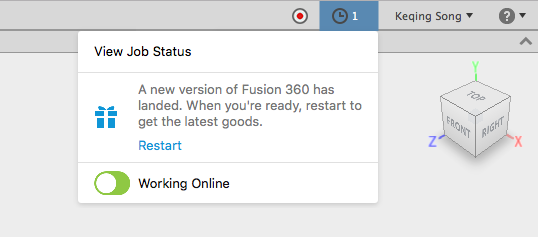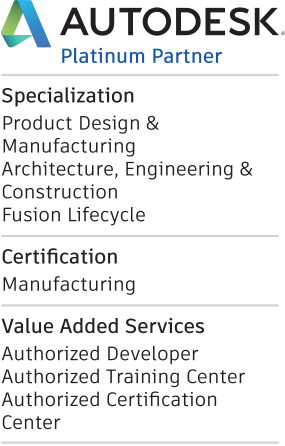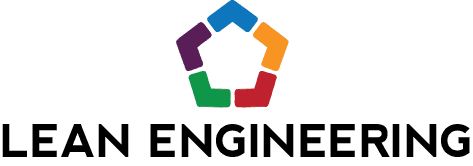AnyCAD, in Fusion 360!!! This is the most exciting update I'm going to talk about today, and it wasn't even part of the December 5th update to Fusion 360. AnyCAD was released to Fusion Team Users a few weeks earlier. I learned all about it at Autodesk University, and I'll tell you a few highlights below. Besides AnyCAD, if you've been using Fusion 360 recently you may have noticed a few other goodies with the last couple of updates. Queue the highlights!
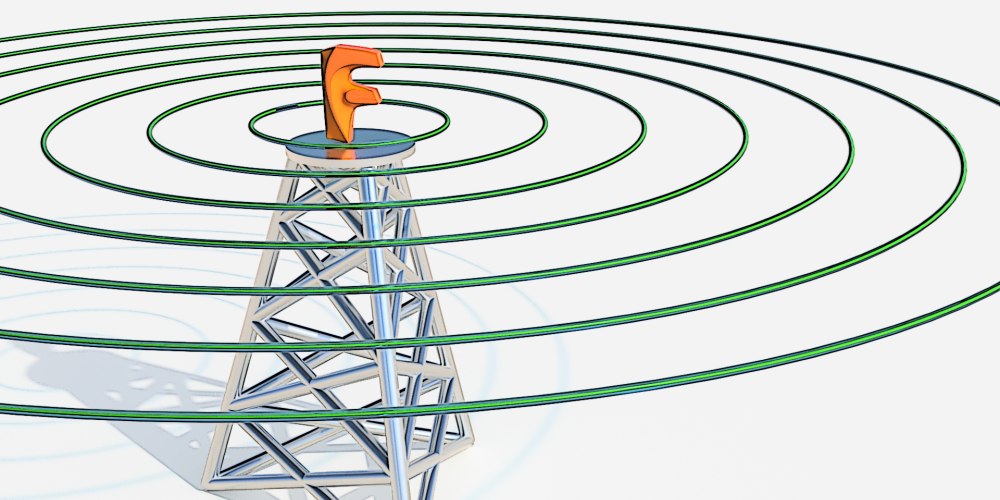
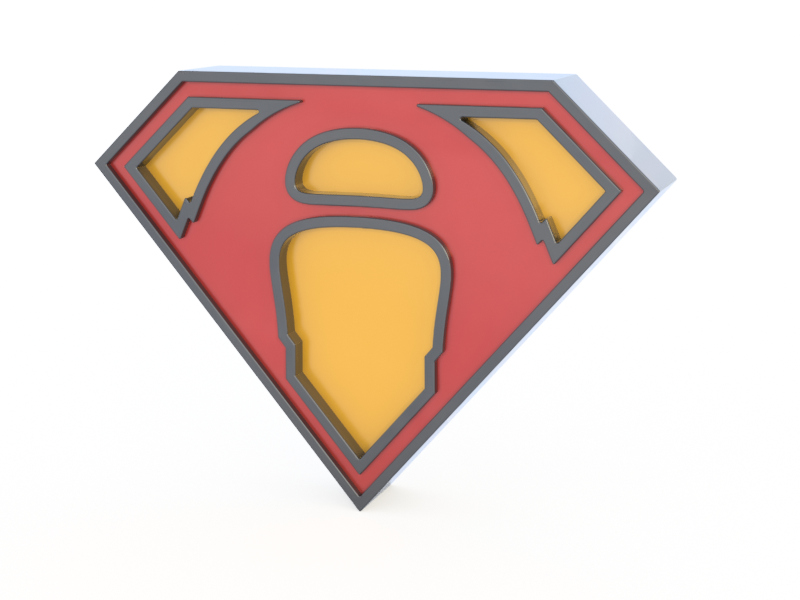
AnyCAD workflow are now available with Inventor and SOLIDWORKS files. What is AnyCAD, you ask? Well, if you've been living under a rock, this technology means you can work with native CAD files in Fusion 360 without translating them. So if you work in an environment where a coworker or a vendor or anyone sends you their native CAD files to work with, this is for you.
To set the stage: you've recieved SOLIDWORKS files and you're working on setting up toolpaths for machining them. You've just finally finished, when the phone lights up with an ominous ringing sound.. You guessed it, the design has a new update, one that isn't in your model or your toolpaths at the moment. Now normally, if you had translated the SOLIDWORKS file into a Fusion 360 design, you would have to scrap your toolpaths and start over by importing a new model from scratch. However, you used AnyCAD, because you're smart like that. With the original native SOLIDWORKS file referenced in your design, you simply have to update the file referenced file in your workspace, and your design will update along with all your toolpaths and anything else you've built on it.
Pretty cool stuff! We'll probably cover this in more detail in future blog posts, but you get the idea. Have any specific questions about what it can and can't do? Or wondering if it will fit into your workflow? Feel free to ask in the comments below.
Ok, moving on from that, there were a ton of other cool features added in this update.
If you've tried to do complex sweeps in the past you may have noticed there wasn't as much control over the sweep as you may have had in other modelers. There is now a Guide Surface mode available for controlling the twist of the profile along the path. In the image below, the default (old) method is shown on the left, and the new guide surface method is beside it on the right.

For all you sheet metal designers, we can now export the DXF straight from a sheet metal flat pattern.
The old workflow: generate a flat pattern > make a drawing of the flat pattern > save as DWG > open in AutoCAD or a DXF converter > convert to DXF.
The new workflow: generate a flat pattern > export DXF!
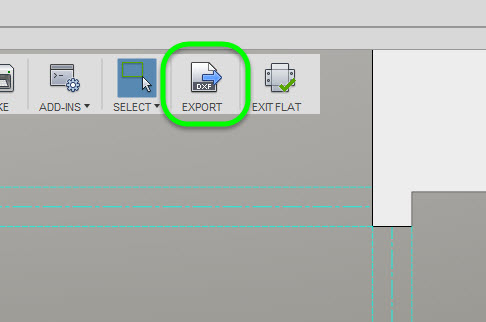
Also, if you're generating a flange which results in a new sheet metal component, you can pick the rule to use (this controls the type of sheet, etc.) during the flange creation. Related to flange creation, Fusion 360 will now detect intersecting flange errors in real-time. You don't have to wait until you generate the flat pattern to find out you have a problem. That's a ton of new updates for sheet metal!
If you haven't used the Animation environment to build exploded views yet, we have a couple new enhancements there too. While creating compound transforms, instead of combining multiple transforms into one motion, they can now be added individually. Just use the Split Transforms option in the transform dialog box. Another new feature, if you're creating drawings instead of animatied videos, you can include trail lines in your drawing views.
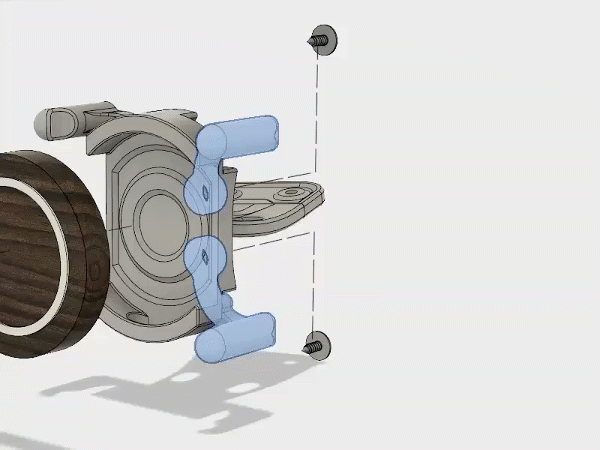
As usual, this is all just a few highlights of the many updates we just got. If you haven't seen them yet, open Fusion 360 again today! You'll automatically get the latest and greatest version. Just look for the update to finish downloading and click to restart Fusion 360!