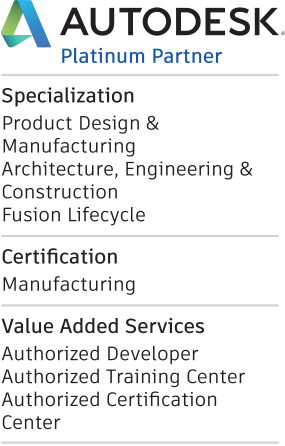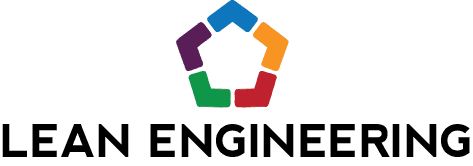Guess what, another new Fusion 360 Update hit last week! As usual, I’m not going to cover every detail which you can get in [Autodesk Fusion 360 Update blog here]. I'm just going to focus on a few of my favorite updates.

FCA out of beta! That’s right, FCA! Wait, you don’t know what that means? Actually, I wouldn’t have known either from the acronym, but you probably already know what it does. FCA is Fully Constrained Analysis. This is what makes your sketched geometry change colors to indicate that it’s fully constrained. You may have previously had the beta for this turned on in your preferences. Either way, it has graduated now and will automatically start working for everyone! If you haven’t used this before, it definitely helps you keep your sketches under control.
More seamless updates! After this update is installed, the notification for future updates will change. There will be a subtle indicator next to the clock icon (where your online status shows now) that shows while the update is loading and when it’s ready to install. Nice graphics, Autodesk, you nailed what it feels like to get a new update in Fusion 360!
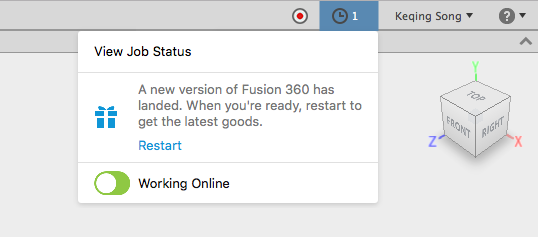
Collaboration tools added! This one is pretty cool. When using the commenting and markup tools in Fusion Team you now have a ton of new tools for adding callouts and text. You can change colors, lineweight, background color and opacity. This should help with making super clear comments that are easier for the rest of your team to understand.
Dielectrics Priority Control for Rendering transparent objects!!! You had me at Nested Dielectrics. Ok, ok, if this one sounds a bit over your head, just take a look at the images below and you’ll see what I’m talking about. Basically, there is a new tool for handling rendered objects with transparency that are seen through each other. Without using some more words you also may not understand, this tool lets you do a pretty accurate job with really complex refraction scenarios.
It seems like everyone is rendering glasses of whiskey and other adult beverages with this so far. Instead, to shake it up – here is a fish bowl full of marbles.
This image shows a couple scenarios you might have run into previously, where you would have rendering artifacts or sometimes couldn't even see the marbles through the water or glass:
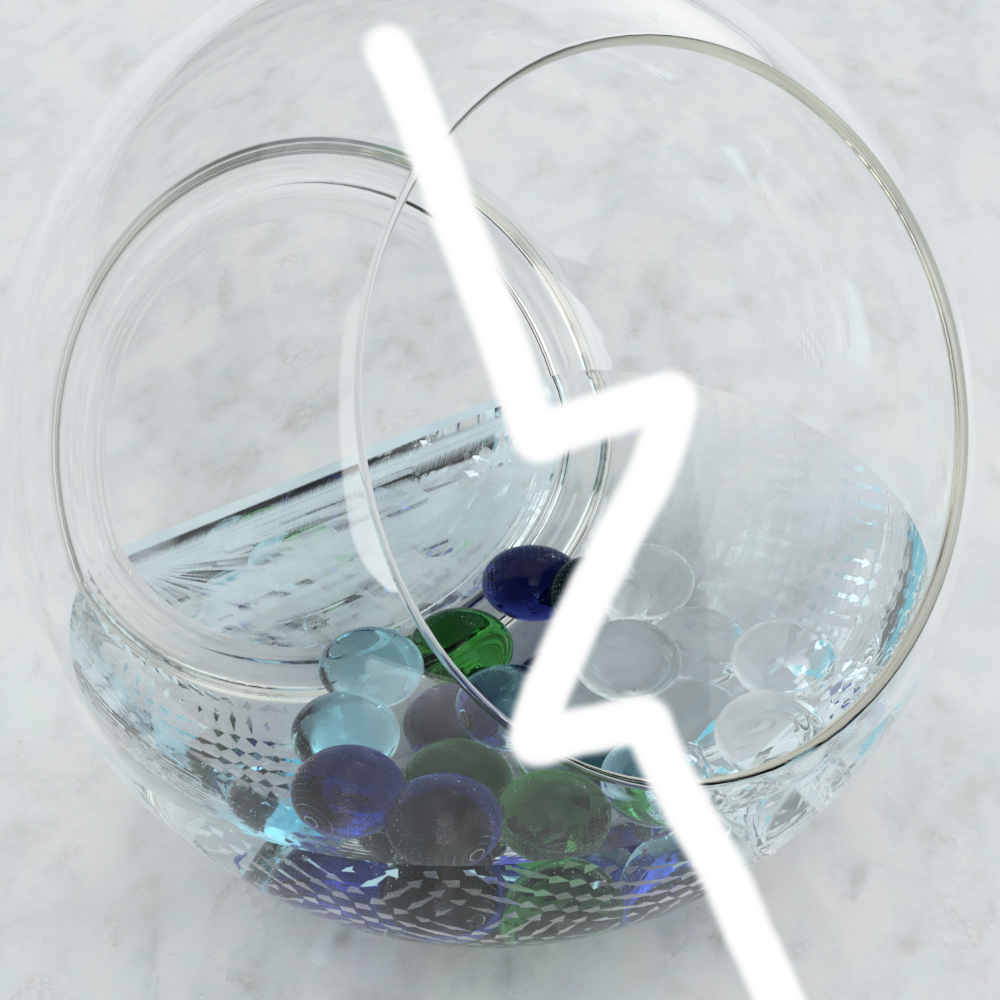
Here is the image with Dielectric Priorities set to give a more realistic rendering:

And, ok, who are we kidding. You know I modeled up the glass with the extra-large cracked ice cube and some choice liquid too, just for fun. Check out how good this looks! Yes, that’s right, this came right out of a Fusion 360 cloud render.

So, there you have it! Those were my favorite updates from the Fusion Team this go around. Make sure you check out the complete rundown of what’s new with the link at the beginning of the article. Have your own favorite tool or want to comment on one of mine? Well, you know the drill! We love to hear your comments below.