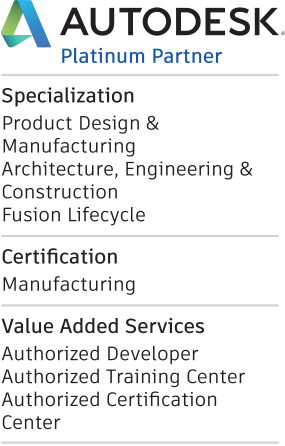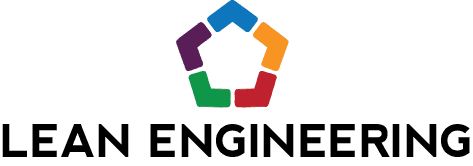I got access to the Fusion 360 Sheet Metal beta recently. If you don’t already know, yes, Fusion 360 will be getting sheet metal! It has, after all, been one of the number one requested features on the IdeaStation. As usual for many new features in Fusion 360, the tools start out in a limited beta phase. You can request access to beta programs if you want to help with testing and development during that phase, and once invited to the beta your new stuff automatically becomes available as soon as you log in to Fusion 360. Yes, on any machine, nothing new to install or activate. Welcome to the benefits of Autodesk’s User-based licensing.

Anyway, I didn’t start experimenting with the intention of it becoming a blog post, but I gotta tell you, it’s pretty cool! I was excited about it after my first go with the tools.
Fusion 360 kind of makes you rethink how you’ve been modeling all along. So many little things here and there that make me think, Wow, why hasn’t it always been like this? I think a big part of it is probably that so many users have the ability to add their ideas with the IdeaStation. Autodesk is basically crowdsourcing their software now, if you want to look at it like that.
One example, in the sheet metal beta we have basically one tool for generating new metal – the flange tool. Why have (in Inventor terminology) a Face tool, a Flange tool, and a Contour Flange tool, with each of those tools only used in a specific way at a specific time. Instead Fusion 360 has just one Flange tool. Yes – for all of those. If you’re adding to the sheet metal and selecting a closed loop, it becomes a face. If you’re selecting a part edge, it becomes a flange. If you’re selecting an open profile, it becomes a contour flange. There’s no need for you dig through the tools trying to decide which is appropriate, Fusion 360 knows based on what you select.
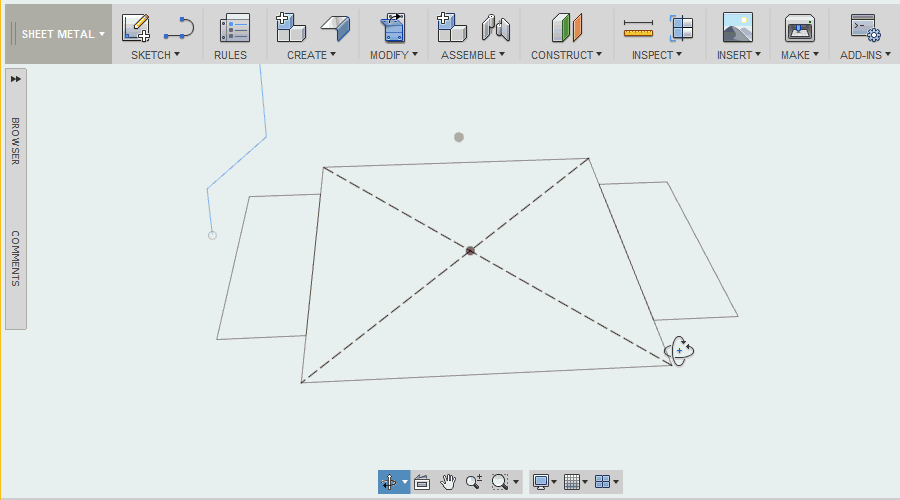
I didn’t realize I wanted my sheet metal to work like this until I tried it myself. It makes the part modeling a lot simpler when you just focus on the geometry to create instead of which tool to use. It’s kind of like the Press/Pull tool that I’ve been gotten so used to that I keep trying to use it in Inventor. I had to laugh at Autodesk training when I heard the Autodesk team saying the same thing (yep, I’m talking about you Travis!) I think this will easily become second nature when a person is using it daily.
Now, remember, this is just a beta for now, and it could still change before it’s released. But so far, I’m pretty excited! You can always check out the progress on the beta programs in the regular Fusion 360 Update Blogs like the one I talked about in the last post. There are also some details on the plans for sheet metal included in the Fusion 360 Road Map, also mentioned in a previous post. If you haven’t checked it out, go take a look! Have questions, or don’t think Fusion 360’s sheet metal approach is such a good idea? Feel free to let us know in the comments below!