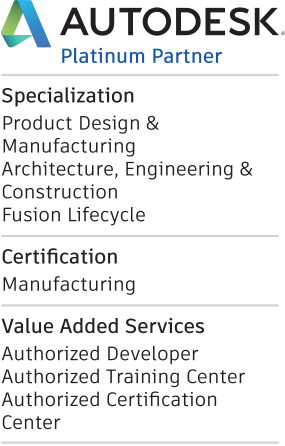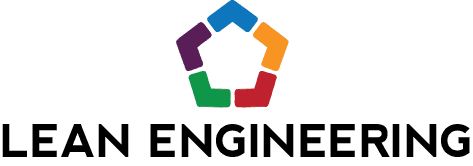Just today I wrapped up a series of Hands-On Test Drives for SOLIDWORKS users interested in using Fusion 360 to expand their capablilities. I wanted to show how SWx files behave in Fusion and what you are able to do with them once they are there. This post is not about that though. It’s about what happened between day one and day two.
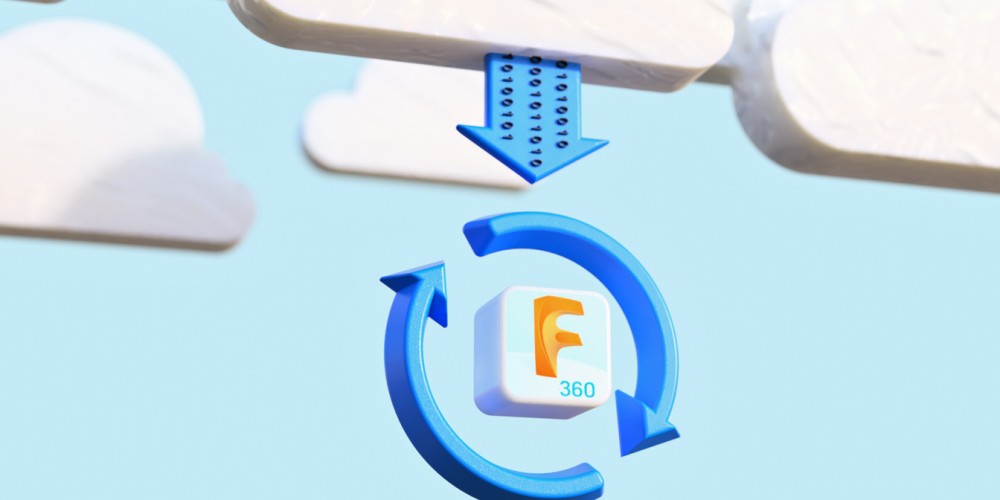
What happened? Fusion 360 got its latest update last night, April 19th! The first set of test drives were before the update, and the rest were after. I had to adjust a few things on the fly for the second day, and since I didn’t have time between events Tuesday evening and Wednesday morning to do any playing around in Fusion 360, I even had a few pleasant surprises. Let’s just say being able to adapt on the fly is a good skill to have.
Now, there were no major differences that would disrupt my workflows or have me lost in Fusion. After seeing the announcement from Autodesk Tuesday night, I did make sure to review the what’s new blog post and watch Bryce and Aaron’s video to make sure I was aware of the changes I’d see.
The biggest difference for my event’s attendees was the support for 2017 SOLIDWORKS files that was added! We could convert my modern 2017 SWx files directly in Fusion on the second day. I hear the support for this fall’s next SOLIDWORKS update should be in line to be completed much quicker than this year’s, so that will be a welcome change.
One improvement that caught me by surprise was in the data panel. Where you used to click a small info bubble for some generic info, you now see the design version number and clicking it gives you so much more detail! It also adds a lot of the details you used to only get when you viewed the design on the web.
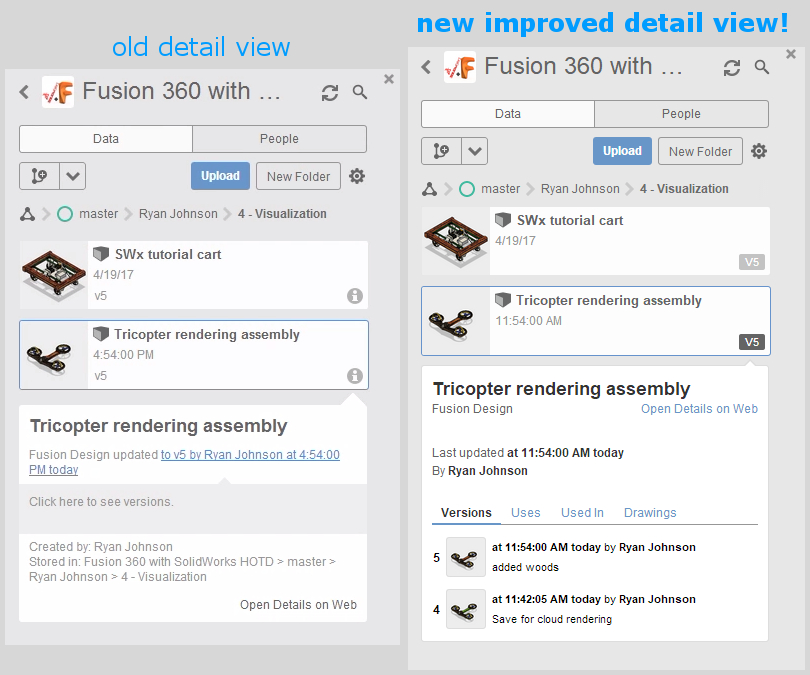
There was also a new improved Online/Offline mode switch added, and the current job status now shows right in the top in the new status icon as well. This was convenient during our test drive, because we were running multiple cloud simulations and cloud renderings in parallel. It gave another quick and easy way to see the status of all job types together, even when the data panel is closed.
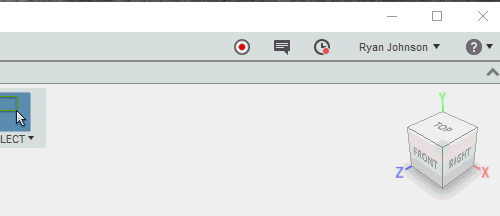
Besides these UI improvements there is a ton of newer stuff to see. Some great improvements were made in feature computing, sketching, and 2D drawings. A slightly irritating difference between the cloud and local renderers was ironed out, and you’ll now get exactly the same image from both sources. We also got new stuff in simulation and CAM, and in the sheet metal beta. It’s shaping up quite nicely I think.